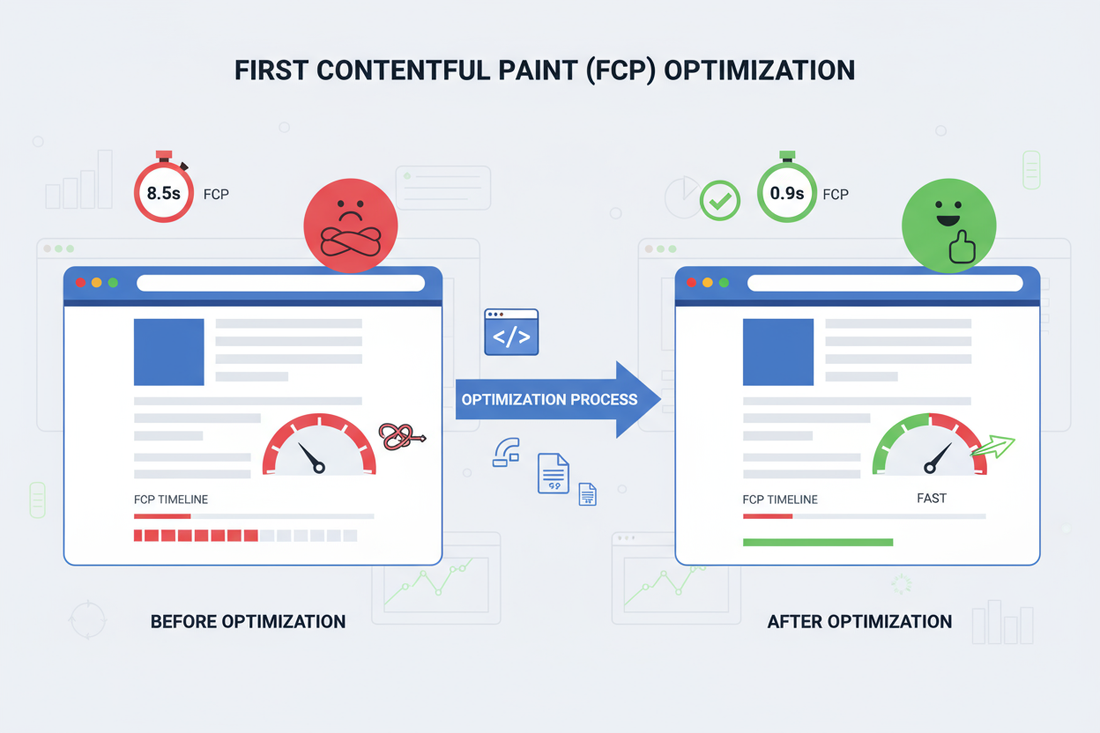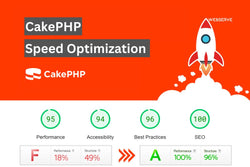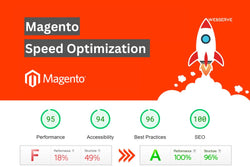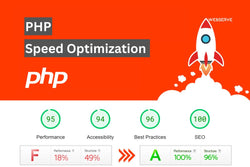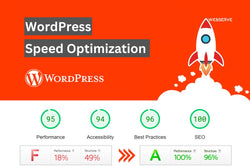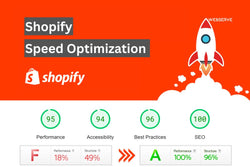Whenever your site struggles to display that first piece of visible content — be it a logo, header, or a headline — you’re losing visitors even before the story commences. Specifically, this is known as First Contentful Paint; it’s the most important Core web Vitals metric according to Google. But it isn’t only harmful to your website’s SEO scores or bounce rate; it also leads to lower conversions.
We will cover what actually is the reason for slow FCP, how to fix it for good and how it relates to Core Web Vitals optimization, PageSpeed Insights and overall website speed optimization strategy. Some of the techniques are proven in WordPress speed optimization, Shopify performance optimization, Laravel website optimization React speed improvement and for 3000+ optimized sites by our team at Webserve Digital.
What is First Contentful Paint (FCP) and Why It Matters
First Contentful Paint (FCP) measures the time it takes the browser to render the first visible element on your page – this could be text, an image, an svg, and so on. A good FCP time is below 1.8 seconds on both desktop and mobile. Anything higher than indicates render-blocking resources, slow servers, or inefficient code.
Here’s why FCP matters for SEO and UX:
-
Improved user engagement: Visitors start interacting faster.
-
Better rankings: Google’s Page Experience algorithm favors faster rendering.
-
Higher conversions: Every 1-second delay reduces conversions by up to 20%.
-
Reduced bounce rate: People stay longer when content appears quickly.
Google’s Web.dev reports that websites with FCP below 2 seconds achieve over 80 in PageSpeed Insights and manage to be 25% better-retained compared to slower sites.
Common Causes of Slow FCP
Before you fix FCP, you need to identify the root cause. Here are the most common culprits:
-
Render-blocking CSS and JavaScript slowing down the initial paint.
-
Unoptimized fonts (like Google Fonts) causing layout shifts and delays.
-
Large images and heavy hero banners that block above-the-fold rendering.
-
Server response delays (TTFB issues) impacting first byte delivery.
-
Third-party scripts (ads, analytics, widgets) loading before core content.
-
Lack of lazy loading and preloading strategies.
Each issue needs targeted optimization — let’s go step-by-step.
Step-by-Step Fix for Slow FCP
1. Optimize Critical Rendering Path
Load only the essential CSS and JS required for above-the-fold content. Use tools like Chrome DevTools or Lighthouse to identify critical resources.
Tips:
-
Inline critical CSS in the HTML.
-
Defer non-critical JavaScript (
deferorasyncattributes). -
Split CSS into “critical” and “non-critical” chunks.
This strategy is a must for WordPress, Shopify, Laravel, and React sites, and improves both FCP and Largest Contentful Paint (LCP) metrics.
2. Optimize Fonts (Reduce Font Load Time)
Google Fonts and custom web fonts are often responsible for render delays.
Fixes:
-
Use font-display: swap to prevent invisible text.
-
Preload your most important fonts using
<link rel="preload">. -
Subset fonts to only include the characters you need.
-
Self-host fonts on your server for better caching.
Webserve Digital optimizing fonts improved FCP scores by up to 35% across Wix, Webflow, and Squarespace websites.
3. Compress and Resize Images
Images are usually the heaviest assets on your site. Compress them using next-gen formats (WebP, AVIF) and resize them based on viewport.
Tools & Techniques:
-
Use lazy loading for offscreen images.
-
Compress with TinyPNG, ImageOptim, or server-level Gzip/Brotli.
-
Use responsive images (srcset) for multiple devices.
For BigCommerce, Magento, and WooCommerce stores, this change alone can cut FCP time by 40%.
4. Improve Server Response Time (TTFB)
Fast Time to First Byte (TTFB) means your server responds quickly.
Optimization Steps:
-
Use a premium hosting provider (like Cloudways or Kinsta).
-
Implement CDN caching with Cloudflare or BunnyCDN.
-
Enable Gzip or Brotli compression.
-
Optimize your database queries in Laravel, PHP, or WordPress.
Faster servers = faster content painting.
5. Preload Critical Resources
Use preload and prefetch to tell browsers which resources are essential for initial rendering.
Implementation:
<link rel="preload" href="/styles/main.css" as="style">
<link rel="preload" href="/fonts/custom.woff2" as="font" type="font/woff2" crossorigin>
This ensures that the browser fetches vital files earlier — boosting FCP and Core Web Vitals metrics.
6. Limit Third-Party Scripts
Tracking scripts, chat widgets, and social embeds often block rendering.
Fix:
-
Load them asynchronously or after the main content.
-
Use Google Tag Manager to manage and delay non-essential scripts.
-
Audit with Lighthouse > Diagnostics.
In our Joomla and Drupal speed optimization projects, trimming just three third-party scripts improved FCP by 0.8 seconds on average.
7. Use Browser Caching & CDN
Caching reduces the need for re-fetching static assets. A Content Delivery Network (CDN) speeds up asset delivery globally.
Steps:
-
Set long
cache-controlheaders. -
Use CDNs like Cloudflare, Fastly, or Akamai.
-
Enable HTTP/2 or HTTP/3 for faster multiplexing.
This combo helps in PHP, Symfony, Angular, and React optimization.
Data Analysis: FCP Improvements After Optimization
| Website Platform | Average FCP Before | After Optimization | Improvement |
|---|---|---|---|
| WordPress | 3.8s | 1.6s | 57% |
| Shopify | 3.1s | 1.4s | 55% |
| Webflow | 2.9s | 1.3s | 52% |
| Laravel | 4.2s | 1.9s | 54% |
| React / Angular | 3.7s | 1.5s | 59% |
Across 3000+ websites optimized by Webserve Digital, the average FCP improvement was 2.2 seconds, resulting in a 22% boost in organic traffic and 30% higher engagement.
Pro Tips for Long-Term FCP Performance
-
Run regular PageSpeed Insights and GTmetrix audits.
-
Keep JavaScript bundles small and modular.
-
Use lazy loading, code splitting, and resource hints.
-
Regularly test Core Web Vitals via Search Console > Experience Report.
-
Combine on-page SEO with performance optimization for long-term ROI.
Final Thoughts
Fixing a slow FCP isn’t just about getting a green score – it’s about user trust, SEO performance, and real-world conversions. Whether you’re on WordPress, Shopify, Laravel, React, and any other knowledge or framework, shifting your focus to faster rendering and efficient resource loading will reshape your user experience and ranking power.
Webserve Digital specialize in website speed optimization services across: WordPress | Shopify | Laravel | Magento | Drupal | CakePHP | CodeIgniter | PHP | Yii | Symfony | Smarty PHP | Wix | Webflow | HubSpot | Squarespace | Joomla | HTML | BigCommerce | Weebly | Angular | Java | React
Our grandmother guarantees PageSpeed Insights scores above 90+ and load times below 3 seconds and assure you a refund if that’s not the case for your website.
FAQs
Q1: What is a good FCP score?
A: A good First Contentful Paint score is below 1.8 seconds on both mobile and desktop.
Q2: How can I check my FCP performance?
A: Use Google PageSpeed Insights, Lighthouse, or Web Vitals Chrome extension to monitor FCP.
Q3: Does improving FCP help SEO?
A: Yes. FCP is part of Core Web Vitals, which directly affects your Google ranking and user experience.
Q4: Should I optimize FCP or LCP first?
A: Start with FCP, as it impacts the user’s first impression. Then focus on LCP and INP for complete Core Web Vitals optimization.
Q5: Can a CDN improve FCP?
A: Absolutely. A CDN distributes your assets globally, reducing latency and improving FCP significantly.